Schedule Squid
A class scheduler that doubles as a homework planner.
PDF Link
Conceptual Design
Metaphors
Problem Scenario 1 - Jack
Inputs tasks scheduler app as they would a notebook. This metaphor is accurate because the app is meant to hold information, namely text, for later reading. However, it can be a bit misleading because there’s a lot more to it than a notebook - there is a lot more functionality to it than just a piece of paper.
Checks app as they would a calendar. This is good because ideally the app would have a calendar-like structure to it. Although a calendar is a stationary physical object that is usually left in one place, whereas the app is to be accessed anywhere.
Problem Scenario 2 - Jill
Jill can check the app and view it as she would a calendar. With a calendar she can see all the events she has on a given day or during the week. However with typical physical calendars day boxes are usually too small to fill in an adequate amount of detail pertaining to a certain event.
The app provides notifications to events like an alarm. When an event is put into the app, it treats the starting time of an event (in this case, a class) like how an alarm treats the time it’s set to. Alarms typically rely on the fact that they’re annoying and invasive, things our app tries incredibly hard not to be.
Problem Scenario 3 - Sean
Sean can check the app as he would with his paper planner. He would be able to view what events he has planned during the week. He would be able to also add notes about each event to provide details on what that event is about. The app would also be able to to provide a different event views, one for viewing events (classes and meetings), and one for viewing homework providing a less cluttering view when viewing one over another.
Sean can check individual events like he would with an appointment card. Appointment cards are used as a reminder for a specific event in time. They provide details on the who, what, where, and when for an event. They however do not provide when of that event in the context of other events that he may have planned. It would be easy to poorly plan a schedule using only appointment cards due to not being able to see the whole picture; all the events Sean had for a given day or week, all at the same time.
Activity Design Scenarios
Jack is middler at Northeastern majoring in chemical engineering. He has a lot of homework to keep track of, and knows that living with four of his friends can be distracting. To keep himself organized, Jack uses his online planner to add new assignments as he gets them. In class, he’ll copy the assignment description and add the due date using his laptop. Later in the evening, he receives an email on his phone from his professor, saying the due date has been pushed back. Jack doesn’t have his laptop, but can use the mobile version of his planner on his smartphone to adjust the due date. It only takes a minute, so Jack gets it done real quick before going back to spending time with his friends. He’s relieved that he can stay organized so easily using the technology he already has instead of needing to keep a paper planner with him.
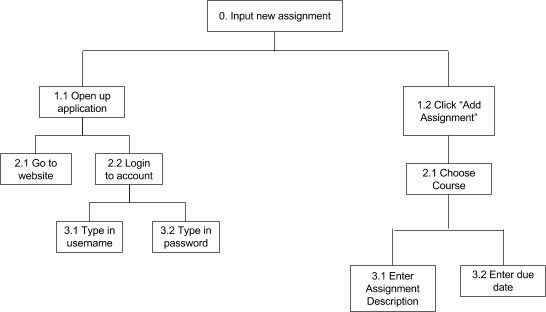
Jill is a freshman journalism major at Northeastern. She’s still learning her way around and frequently needs to remind herself when and where her classes are. She uses her online planner to keep track of her course schedule. For each course she’s taking, she clicks through a simple interface to add a new course, then enter relevant information such as the time and location of the course in addition to its title and description. Jill is pleased to find that entering all this information in her online planner takes her no time at all. In fact, it takes her even less time than accessing her schedule through the university’s site. Later in the semester, one of Jill’s classes is relocated due to construction on campus. Luckily, she can easily edit the information she entered on her online planner, so she adjusts to the change quickly and easily.

Sean is a busy junior at Northeastern University. After his last class ends at 4:30pm, he goes to the library to start his homework. He has only 2 hours to get started on homework before his fraternity meeting at 6:30pm. He goes to his online planner and is able to see his class schedule. He sees that the first class he has tomorrow is Advanced Writing. He clicks on the class and sees that his assignment is to write a 5 page essay about his co-op experience that is due next week. In the notes section of the assignment description, he sees a link that he remembers adding in. He clicks on the link and it brings him to the essay grading rubric. Sean is glad that it only took a few seconds to check his homework and that all the information he needed for the assignment was so easy to access. He is now able to take some time to brainstorm and draft out his essay before his meeting.
